Movie Clip Follower
April 16, 2009 by: smonteThis tutorial will teach you how to create a cool animated mouse follower. It’s very easy to change to looks of the follower to fit for your needs!
Note: You need TweenMax in order to complete this tutorial.
Creating the Document
First, create a new Flash ActionScript 3 document.
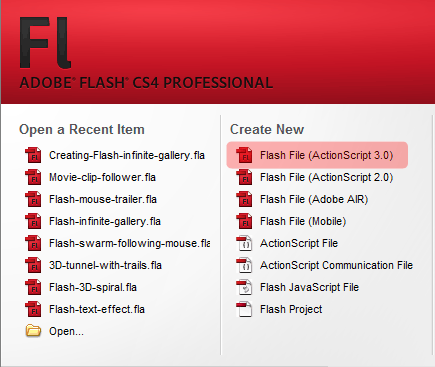
Document Settings
Set the stage options to the following.

Creating the Background
With the rectangle tool, create a 400×300 sized rectangle without any stroke. Align it to the center of the stage.

Add a radial fill for the rectangle (left color: #00CCFF, right color: #000000)

New Layer for the Follower Movie Clip
Create a new layer named “follower”.

Create the Follower Movie Clip
In the “follower” layer, draw a white cirle without any stroke. Make it size 25×25. Convert the circle to a movie clip with the following settings.

Instance Name
Give the follower movie clip an instance name of “follower”.

Time for the ActionScript 3
Now that we have everything set up on the stage, let’s add some ActionScript to actually make the follower to follow our cursor! Create a new layer called “actions” and type the following.
//Import TweenMax import gs.*; //Listen when the mouse moves stage.addEventListener(MouseEvent.MOUSE_MOVE, mouseMoves); //This function is called when the mouse moves function mouseMoves(e:Event):void { //Tween the follower movie clip to the cursor's coordinates TweenMax.to(follower, 0.5 ,{x :mouseX, y: mouseY}); }
Here we just listen when the mouse moves and when it does, we tween the follower to the cursor’s coordinates. We use TweenMax to make our lives a little easier ![]() To add the blurry animation for our mouse follower, type the following code.
To add the blurry animation for our mouse follower, type the following code.
//Call the function which tween various properties of the follower up(); //This function adds more blur and scales the follower function up():void { //Tween the blur TweenMax.to(follower, 0.5, {blurFilter:{blurX:15, blurY:15}}); //Tween the scale and call the function down() when finished TweenMax.to(follower, 0.5, {scaleX: 1.5, scaleY:1.5, onComplete: down}); } //This function removes blur and scales the follower function down():void { //Tween the blur TweenMax.to(follower, 0.5, {blurFilter:{blurX:10, blurY:10}}); //Tween the scale and call the function up() when finished TweenMax.to(follower, 0.5, {scaleX: 0.5, scaleY:0.5, onComplete: up}); }
As you can see, all the animation is done in the down() and up() functions. We simply go back and forth between the functions…
Final Words
That’s the end of this tutorial. I hope you enjoyed it and find it useful. Check out the .fla file if you’re still wondering how this works. And you have any questions or trouble, pls post them in the new forum!
Download .fla
Related tutorials:
Comments
10 Responses to “Movie Clip Follower”Leave a Reply
You must be logged in to post a comment.

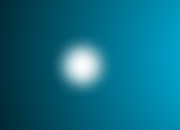






Wow that’s awesome. Ive always been using like 50 lines of code to do the same thing. Now i don’t have to
Thanks
very good.
Thank for share
question
hey love this tut! it there a way for the object to rotate and follow the cursor? I have a fish animation and it needs to turn around when the cursor moves back and forth.
thanks! finally i got it! cool!!!!!!!1
There is ‘yoyo’ property in TweenMax and TweenLite tweens, so you don’t need to write a separate function to bring the animation to th base state.
TweenMax.to(follower, 0.5, {blurFilter:{blurX:15, blurY:15}, yoyo: 0});
nice tuts..
Hi Sara,
//i downloaded the fla but it’s not workin and appears this errors
//1172: Definition gs could not be found.
//1120: Access of undefined property TweenMax.
All this means is that you need to download the TweenMax plugins. They are free and you can get theme here: http://blog.greensock.com/tweenmaxas3/
All you need to do is place them where you are publishing, so that the SWF can find them. That should take care of it!
i downloaded the fla but it’s not workin and appears this errors
1172: Definition gs could not be found.
1120: Access of undefined property TweenMax.
you need to download TweenMax. Google it.
Take care
cool tut, thx for the insight.